Core
Generator (version 2)
Exercise: Implement
generator of Lissajous curves with following properties:
1.
Curves are drawn in square field of 384 x 384 pixels.
2.
Picture is generated on analog VGA monitor (you can use 640x480 mode).
3.
Picture should be centered and square shaped on the display.
4.
Curves should be white, background should be black.
5.
Frequencies of the channels (X and Y) and the phase of the second
channel (Y) should be settable using the switches: SW0-SW7 (range 0-255) and
the buttons: BTN0 (copy switches to frequency X register), BTN1 (copy switches
to frequency Y register), BTN2 (copy switches to Y phase offset register).
6.
Button BTN3 should clear the screen and reset DDS generator (to make the
figure being redrawn starting at programmed phase for Y channel and zero phase
for X channel).
7.
Channel X is Channel 0 in DDS component description.
8.
Channel Y is Channel 1 in DDS component description.
9.
Coordinates (0,0) should be in the middle of the screen. Curve should
use entire screen.
Information about Lissajous curves:
http://en.wikipedia.org/wiki/Lissajous_curve
Inputs and outputs of the
circuit:
clk_i - clock 50MHz,
rgb_o RGB output (to analog VGA display),
hsync_o horizontal sync output (to analog VGA display),
vsync_o vertical sync output (to analog VGA display),
sw_i switches for setting frequencies and phases of the channels,
btn_i
pushbuttons for entering frequencies and phases to DDS.
Information about analog VGA signal:
http://www.ue.eti.pg.gda.pl/fpgalab/zadania.spartan3/zad_vga_generowanie_sygnalu_vga.html
Remember that RGB output should be logic 0 when current sync phase is
out of the display area.
For project implementation two functional modules generated by Core
Generator will be needed. Dual
port RAM memory will be used as a display memory. Direct Digital Synthesizer will be used for digital
sinusoidal signal generation (two channels: X and Y).
Video memory generation:
Choose:
Project -> New Source
In the
window: Select Source Type select:
IP (CORE Generator & Architecture Wizard).
Enter the name of the file for new component (generated by Core Generator), for
example: video_mem and click Next:
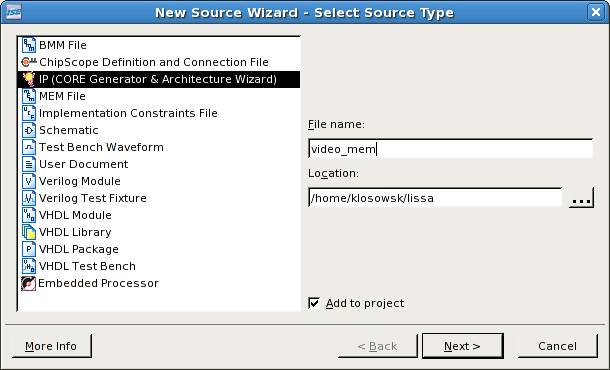
Next
window (Select IP) is for new component selection:
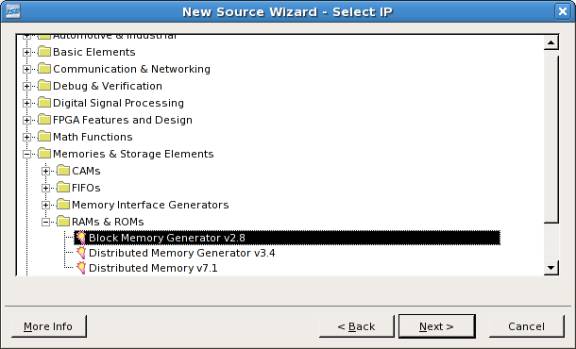
In this
window choose Block Memory Generator v2.8 and click Next. Then
the summary window appears: New Source Wizard Summary. Acknowledge by
clicking Finish.
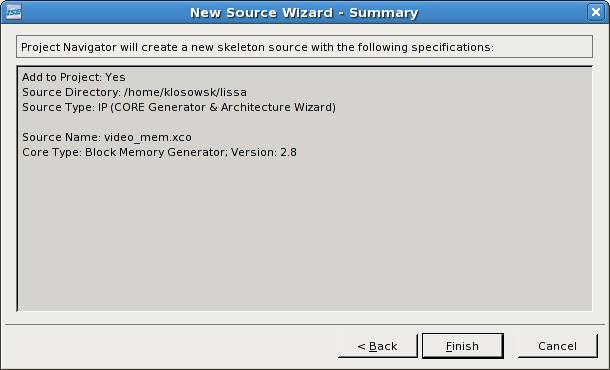
The
Core Generator starts and the new window for detailed component configuration
is opened:
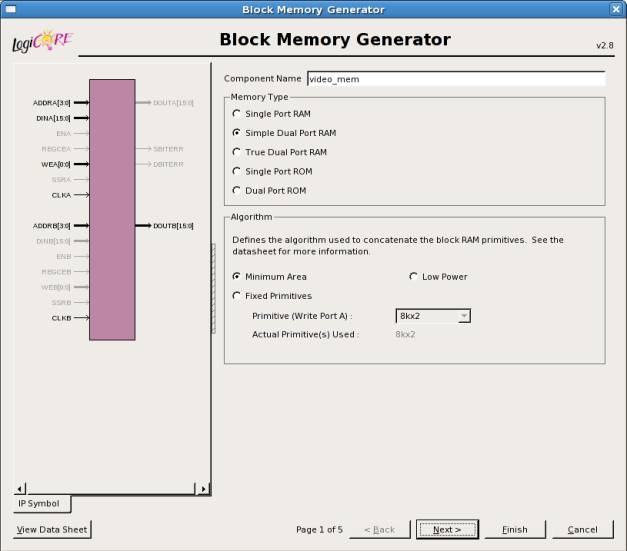
In the
first window (1/5) change Memory Type to Simple Dual Port RAM.
The dual port memory will be used for simultaneous writing and reading from two
different addresses (pixels of the curve are written, sequential pixels for the
VGA display are read).
View Data Sheet button (in down left corner) opens detailed
documentation of the component.
Click: Next.
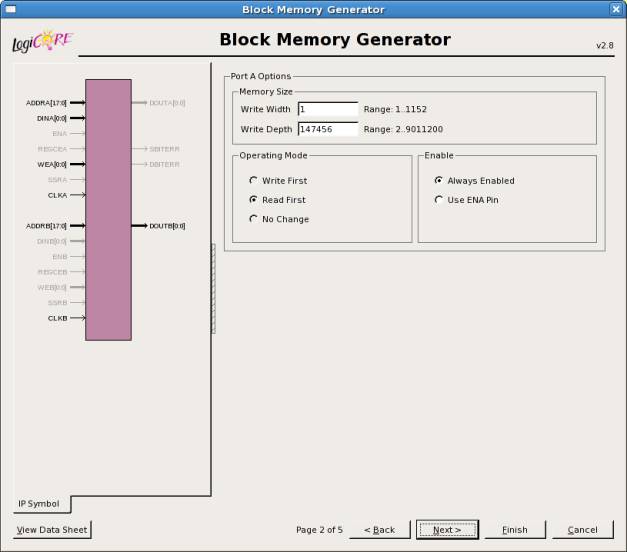
In this
window (2/5) change Write Width to 1 (we will write only one
pixel at the location calculated by the curve generator) and Write Depth to
147456 (there are 384*384 = 147456 pixels).
Click Next.
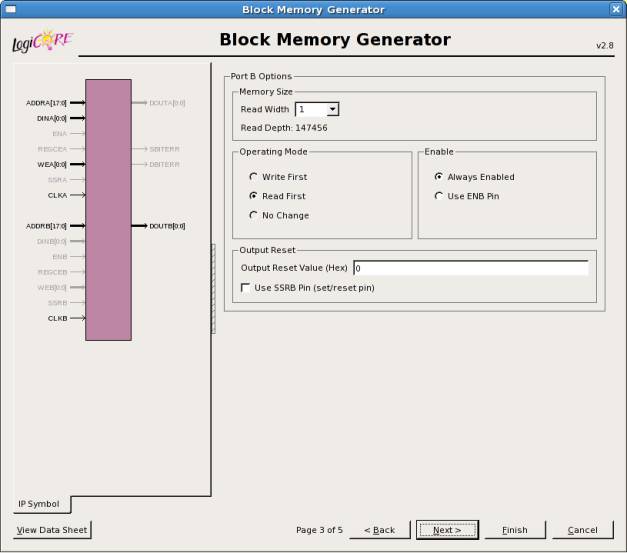
In this
window (3/5) change Read Width to 1 (we will read only one pixel
at the location calculated by VGA display generator). It is possible to set
different size of the input and output data bus for this memory component if
you need. Address count is now calculated automatically.
Click Next.
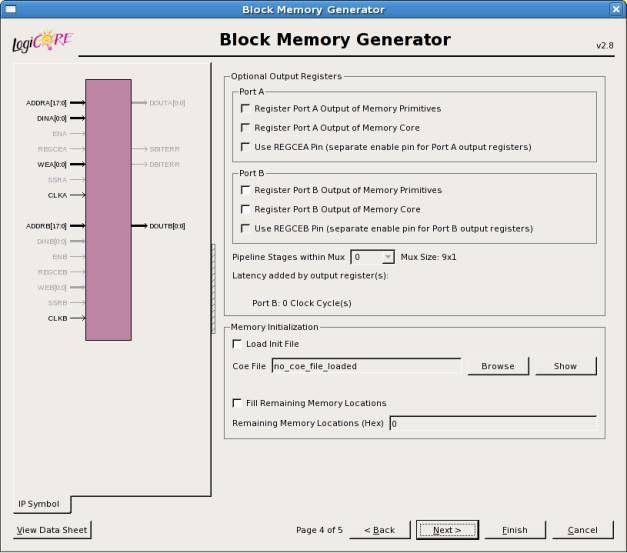
In this
window (4/5) we change nothing. The initial memory contents all bits zeroed.
Click Next.
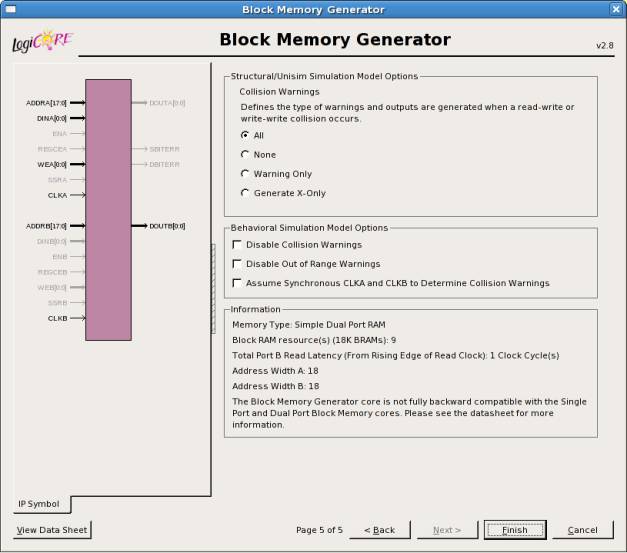
In this
window (5/5) we change nothing. This window can be used to set parameters of
the simulation model for the memory (collision detection and range warnings).
Click Finish.
Now the
component generation starts please wait a moment.
Generated
memory has two clock inputs (one for each port) what can be used if we have two
clock domains. But usually we only have one clock in the design and in this
situation we connect two clock inputs to the same clock.
Pay
attention to signal types of generated component, some of them are 1-bit
vectors (like WEA).
It is
worth to remember additional information in the summary of properties of
designed component (Information field) and the schematic diagram.
Important information for designer is:
Total Port B Read Latency (From Rising Edge of Read Clock): 1 Clock
Cycle(s).
It
means that data is read from memory with delay of one clock cycle after the
address is latched. Write procedure is different: written data should be
latched at the same time as address). For details see the documentation (use View
Data Sheet button).
After
generation new component will be added to the list of projects files.
For
easy component instantiation files with *.vho extension are created. They
contain the template of component declaration and example of how to make the
instance of the component. You can easily include those files in the project
files.
Sample
VHO file:
--------------------------------------------------------------------------------
-- The
following code must appear in the VHDL architecture header:
-------------
Begin Cut here for COMPONENT Declaration ------ COMP_TAG
component
video_mem
port (
clka: IN std_logic;
dina: IN std_logic_VECTOR(0 downto 0);
addra: IN std_logic_VECTOR(17 downto 0);
wea: IN std_logic_VECTOR(0 downto 0);
clkb: IN std_logic;
addrb: IN std_logic_VECTOR(17 downto 0);
doutb: OUT std_logic_VECTOR(0 downto 0));
end
component;
--
Synplicity black box declaration
attribute
syn_black_box : boolean;
attribute
syn_black_box of video_mem: component is true;
--
COMP_TAG_END ------ End COMPONENT Declaration ------------
-- The
following code must appear in the VHDL architecture
-- body.
Substitute your own instance name and net names.
-------------
Begin Cut here for INSTANTIATION Template ----- INST_TAG
your_instance_name
: video_mem
port map (
clka => clka,
dina => dina,
addra => addra,
wea => wea,
clkb => clkb,
addrb => addrb,
doutb => doutb);
--
INST_TAG_END ------ End INSTANTIATION Template ------------
-- You must
compile the wrapper file video_mem.vhd when simulating
-- the
core, video_mem. When compiling the wrapper file, be sure to
--
reference the XilinxCoreLib VHDL simulation library. For detailed
--
instructions, please refer to the "CORE Generator Help".
Text
with red font should be copied to the local
signal definition area. Text with blue font
should be copied to the architecture area (of course connected signals and
instance name should be changed as needed). Then the icon representing new
component should be automatically moved to the proper place in the projects
hierarchy.
Modification
of component parameters and its regeneration is possible using icons: Manage
Cores i Regenerate Core
presented below:
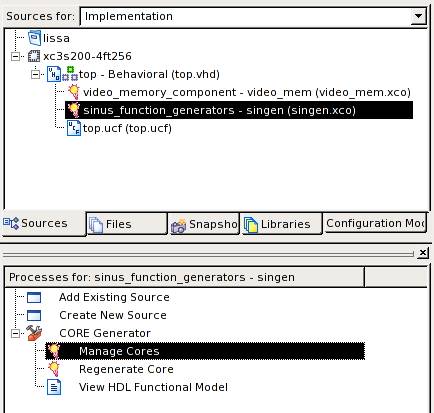
DDS module generation
To
generate the DDS module proceed as before:
Choose:
Project -> New Source
In the
window Select Source Type choose: IP (CORE Generator & Architecture
Wizard).
Enter the file name for new component, for example: singen and click Next:
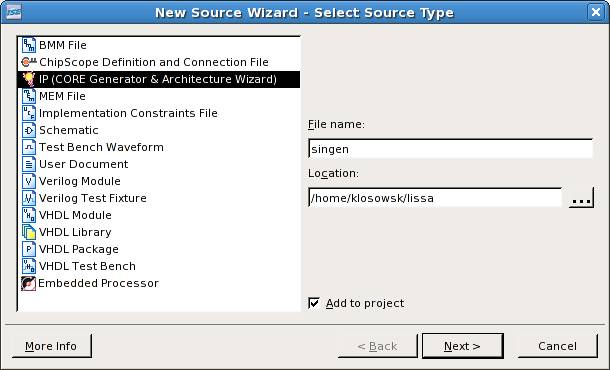
Next
window will be opened - Select IP:
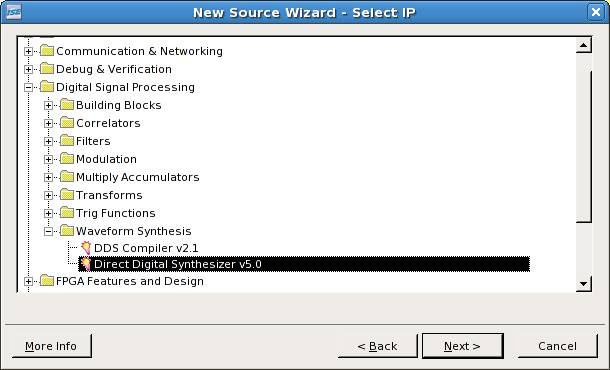
In this
window choose Direct Digital
Synthesizer v5.0 and click Next.
Next the summary window appears: New Source Wizard Summary.
You should acknowledge by pressing Finish.
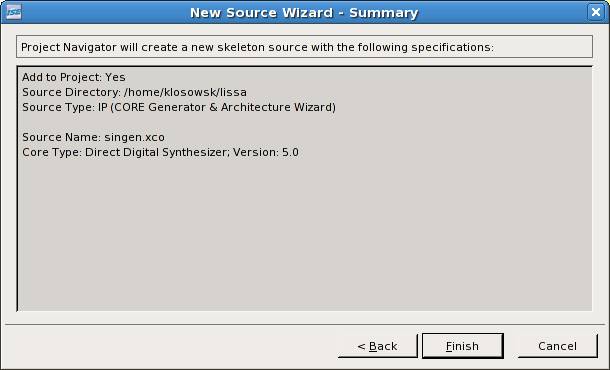
Then
the Core Generator starts and the component configuration widow is opened:
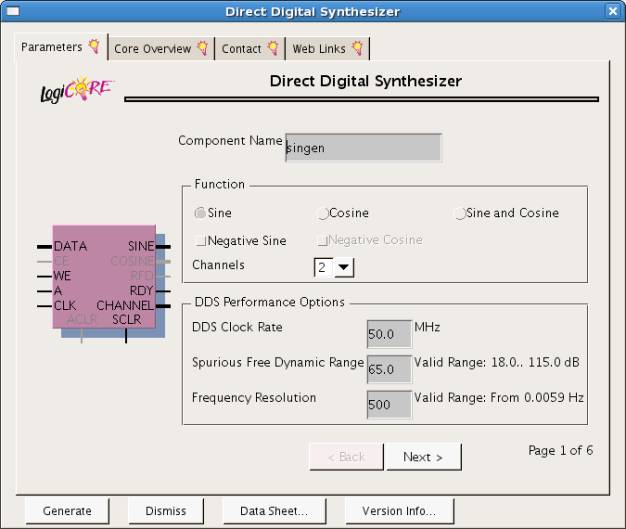
In this
window (1/6) choose function: Sine
and the number of channels: Channels: 2.
(you will need two independent sine function generators to draw the Lissajous
curves). Besides we have to enter the system clock frequency DDS Clock
Rate: 50 MHz.
You have to decide about the quality of the generated signal, choose - Spurious Free Dynamic Range: 65 dB (SFDR is the ratio of the RMS amplitude
of the generated frequency to the RMS value of the next largest noise or
harmonic distortion component).
In the end specify the frequency resolution for the sine signal: Frequency Resolution: 500 Hz
Use View Data Sheet button to see complete and detailed documentation of
the core.
Then
click Next.
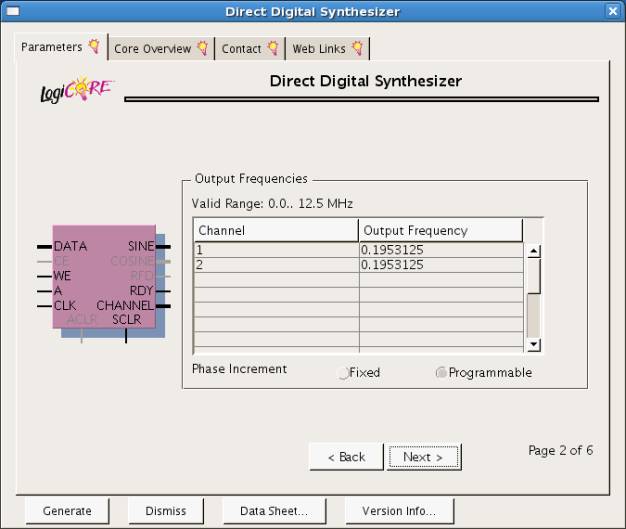
In this
window (2/6) set initial channel frequencies (enter frequency in MHz). Set the
frequency to: 0.1953125 MHz for
every channel.
Warning due to a software bug it is difficult to see typed numbers. When
entered the value is displayed correctly.
Phase Increment set to:
Programmable you will be therefore allowed to change the frequency later
in the system. Frequency will be set using the slide switches load the set
value to the eight least significant bits of the configuration word.
Then
click Next.
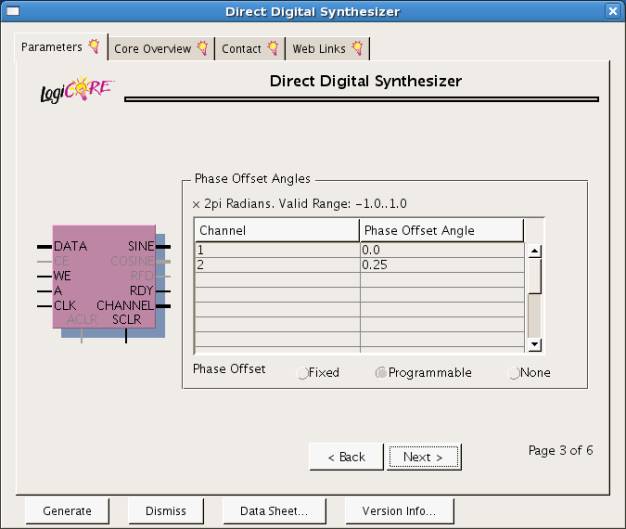
In this
window (3/6) set initial phases of the channels (phases are entered in
radian/2π e.g. 1.0 means 2π radian). Please set the initial phase
for the channel 1 to: 0.0 and for the channel 2 to: 0.25 (i.e.
π/2 radian).
Warning due to a software bug it is difficult to see typed numbers. When
entered the value is displayed correctly.
Phase Offset set to: Programmable you will be therefore allowed
to change the phase later in the system. Phase will be set using the slide
switches load the set value to the eight most significant bits of the
configuration word.
Then
click Next.
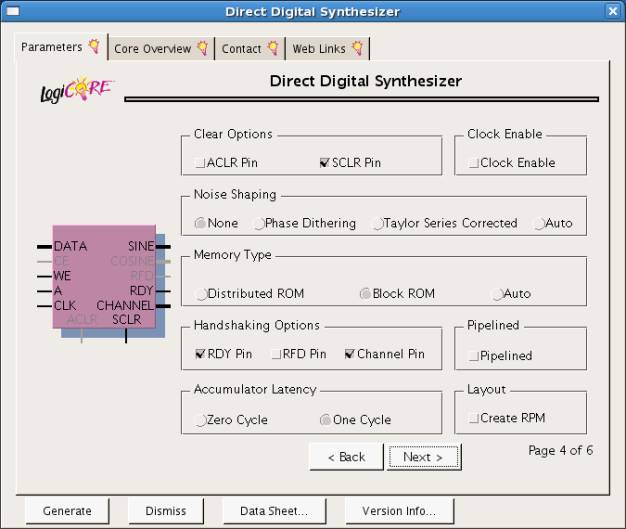
In this
window (4/6) you can set other properties of the DDS module.
Enable
option: Clear Options SCLR Pin (that pin will be needed for DDS reset
after changing frequencies or phases and screen clearing using button BTN3)
this is synchronous reset.
Option Noise
Shaping leave in None position (this option is used for DDS algorithm modification to generate signal of
better quality).
Option Memory
Type set to Block ROM
In the
field Handshaking Options disable RFD Pin and enable Channel
Pin (defines the channel of the current sample).
Option Pipelined
should be disabled.
In the
field Accumulator Latency set option: One Cycle.
Then
click Next.
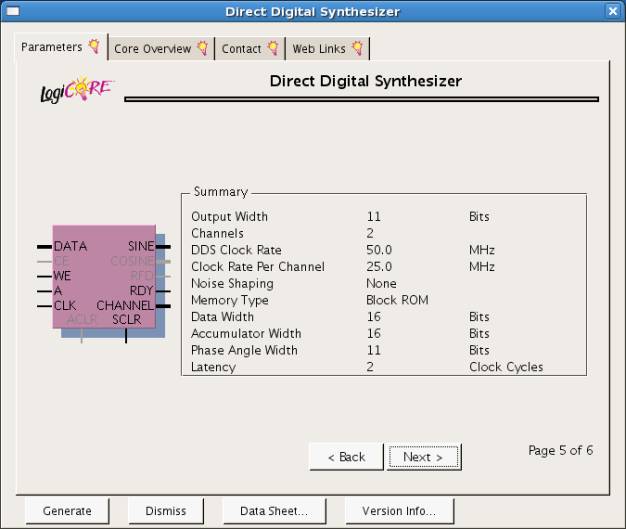
Summary
window (5/6) is presented. It is worth to remember additional information in
the summary of properties of designed component (Information field) and
the schematic diagram.
Then
click Next.
Second
summary window (6/6) is displayed.
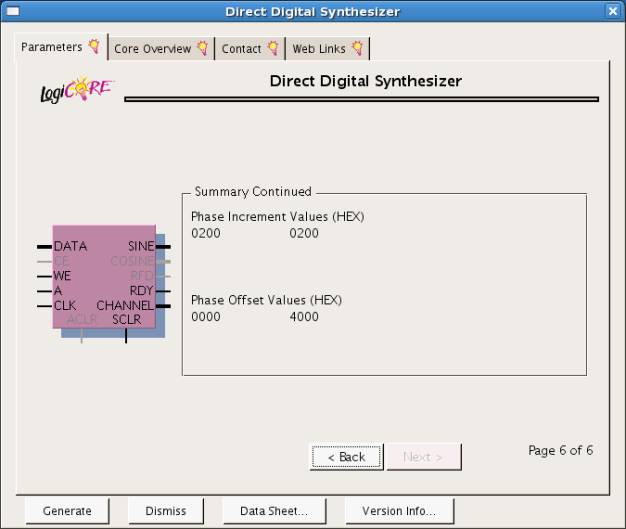
Click Generate
button.
Now the
component generation starts please wait a moment.
You
have to instantiate the component in your project using *.vho file (procedure
is similar to described previously).
Circuit verification
The
circuit has to verified experimentally by programming the FPGA on development board.
You can also perform functional simulation if you need. After the FPGA is
programmed check the basic functionality of the system. Check the Lissajous
curves for different frequencies and phases.
Remember to connect the VGA cable from the small VGA LCD display to the
VGA output of the development board. Present the results to the instructor.
Explain why discrete structure (dots) of the curve is sometimes visible.
Additional information about DDS:
http://en.wikipedia.org/wiki/Direct_digital_synthesizer
http://www.ieee.li/pdf/essay/dds.pdf
UCF file for the exercise (for
Digilent Spartan-3 board, FPGA: Spartan-3 3S200 FT256-4):
# Clock:
NET
"clk_i" LOC = "T9" ; # 50 MHz clock
# VGA
display:
NET
"rgb_o<1>" LOC = "R12" ; # R
NET
"rgb_o<2>" LOC = "T12" ; # G
NET
"rgb_o<0>" LOC = "R11" ; # B
NET
"hsync_o" LOC = "R9";
NET
"vsync_o" LOC = "T10";
# Slide
switches:
NET
"sw_i<0>" LOC = "F12" ; # active high when in UP
position
NET
"sw_i<1>" LOC = "G12" ; # active high when in UP
position
NET
"sw_i<2>" LOC = "H14" ; # active high when in UP
position
NET
"sw_i<3>" LOC = "H13" ; # active high when in UP
position
NET
"sw_i<4>" LOC = "J14" ; # active high when in UP
position
NET
"sw_i<5>" LOC = "J13" ; # active high when in UP
position
NET
"sw_i<6>" LOC = "K14" ; # active high when in UP
position
NET
"sw_i<7>" LOC = "K13" ; # active high when in UP
position
#
Push-buttons:
NET
"btn_i<0>" LOC = "M13" ; # active high
NET
"btn_i<1>" LOC = "M14" ; # active high
NET
"btn_i<2>" LOC = "L13" ; # active high
NET
"btn_i<3>" LOC = "L14" ; # active high
#