The rules of evaluating laboratory tasks with FPGA realized in a remote form
The rules for evaluating remote projects are as follows:
- Attendance checking is on hold - getting the job done is key.
- Completion of the minimum number of tasks necessary to pass the laboratory is the same as passing the attendance.
- Remote implementation of tasks is carried out individually (we suspend 2-person teams). Reason - inability to assess the contribution of a particular team member to the task.
- Assessment of the task implementation - by e-mail to the university address of the teacher/instructor. The mail must contain:
- Name and surname of the student and index number.
- Brief description of the operation and role of individual functional blocks implemented as part of the task.
- Project source files (e.g. * .vhd, * .v, * .xcf or others depending on the type of activity) - packed into one package.
- A short video showing how the circuit works on the board:
- The video file should be recorded using the "Capture-screen" script available on the desktop of the remote computer screen - the script automatically starts recording after entering the student's data (Name and Surname - index number - short name of the subject). Recording ends after 150 seconds and the resulting file is available on the desktop.
- Required video content:
- Running, e.g. uploading a bit file to the board.
- Scrolling (scrolling from top to bottom) of the source code used for the task. Purpose, to enable the operator to judge if the code sent for evaluation in the attachment is the same one that accomplishes the task.
- System demonstration:
- simulation (testbench - if required);
- board operation
- An exemplary video from the implementation of the task can be found at the link: https://youtu.be/uY9onvuPrY
- The video parameters are set so that the file size should not exceed 10 MB. However, if the file is too large to be sent in the attachment by e-mail, you can share it with the teacher as a link via, for example, youtube.
- In order to protect the student's personal data, the video may have a non-public status (then only the person who received the link can open it).
Starting video recording on a remote computer:
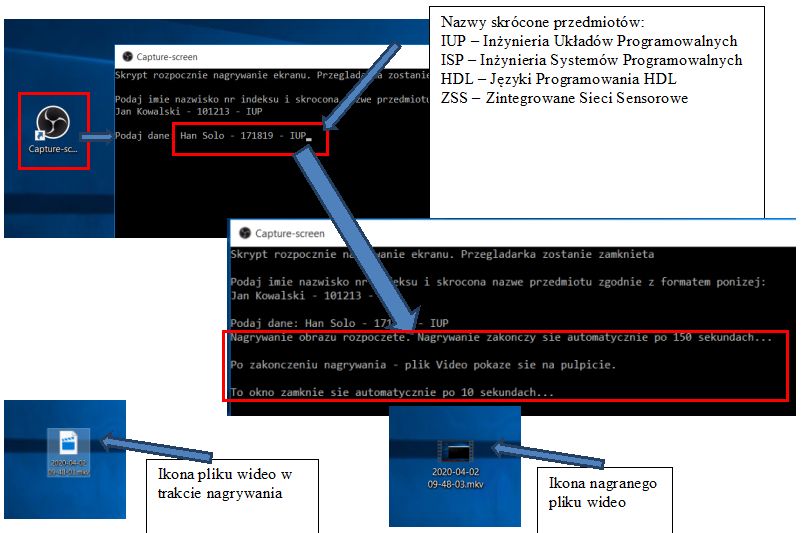
Comments:
- After logging out (Sign Out), all files on the desktop are deleted. The contents of the C:\Designs folder are not deleted.
- When the recorded video file contains only a black image, sign out and log in again (Windows menu: Student / Sign out) and repeat the recording.
- Remote lab - recording problem (black screen)